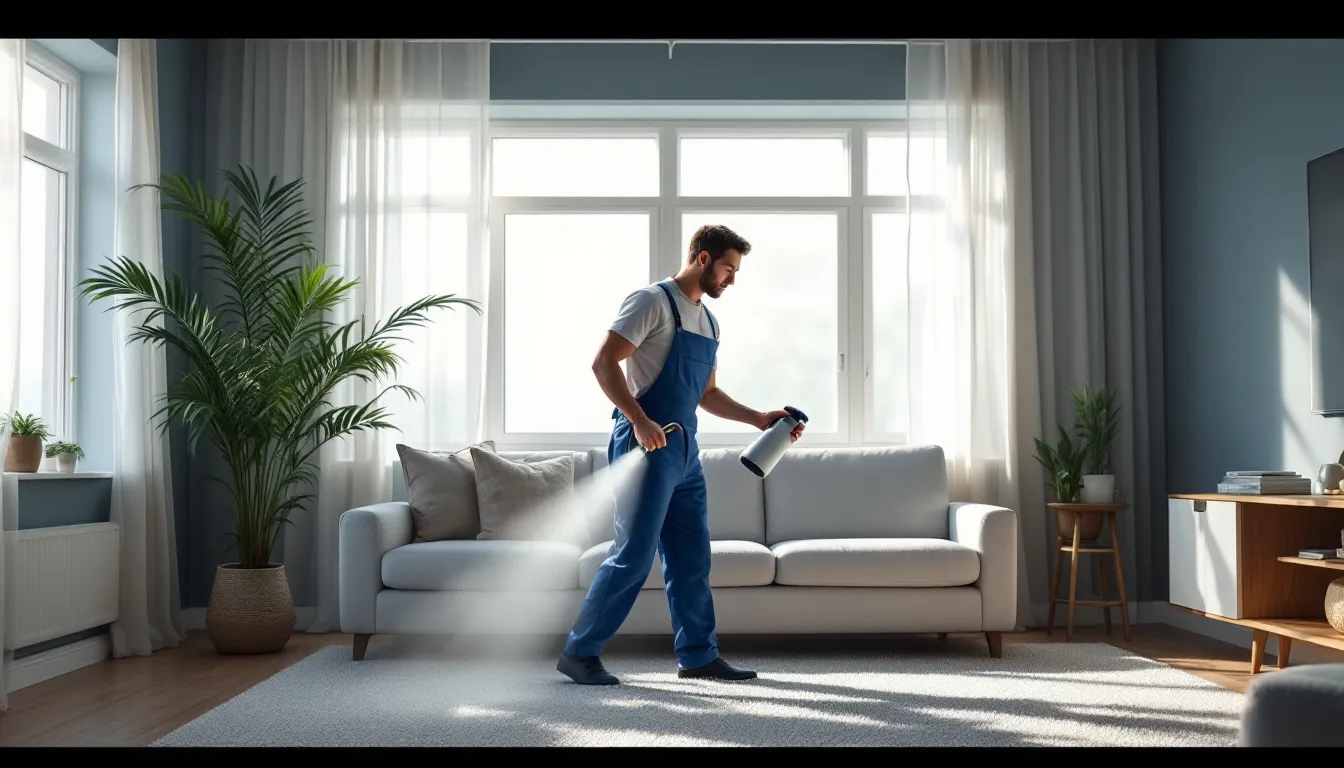When your iPhone pops up with “verification failed,” it’s like a party crasher showing up uninvited. Frustrating, right? Suddenly, all those shiny apps and features feel just out of reach. But don’t worry; you’re not alone in this tech jungle. Many users face this pesky issue, and it’s often easier to fix than finding a parking spot at the mall during the holidays.
Table of Contents
ToggleUnderstanding Verification Failed Errors
“Verification failed” messages on iPhones often frustrate users. Recognizing the underlying reasons can simplify the path to resolution.
Common Reasons for Verification Failures
Incorrect Apple ID credentials frequently trigger these errors. An outdated software version sometimes causes issues. Network connectivity can interfere with the validation process. Poor Wi-Fi or cellular service accessibility may prevent successful verification. Account security settings might also contribute to the problem. Outdated payment information typically leads to verification failures as well.
How Apple ID Plays a Role
The Apple ID serves as the key for accessing various services. An Apple ID linked to expired payment information can block access to apps. Validating an Apple ID across devices requires consistent credentials. Incorrect or misspelled information leads to instant verification failures. Apple ID lockouts can occur from too many login attempts, further complicating access. Account recovery processes can restore access, but these steps can take time and effort.
Troubleshooting Steps
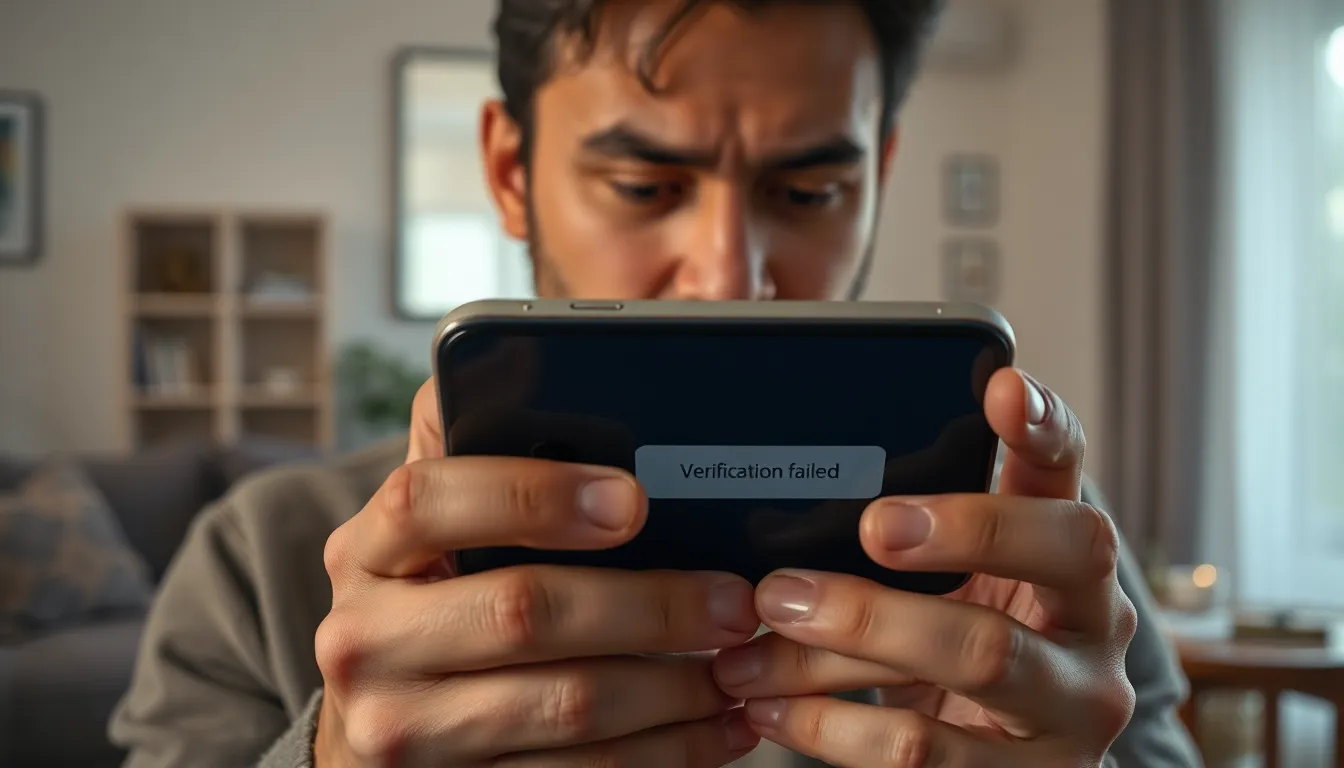
Troubleshooting the “verification failed” message on iPhones involves a few straightforward steps. Following these steps can help restore access to apps and features.
Check Your Internet Connection
Checking the internet connection is essential for resolving verification issues. Ensure a stable Wi-Fi or cellular signal. Disconnecting and reconnecting to the Wi-Fi or toggling Airplane mode can refresh the connection. Users should also verify if other devices access the internet properly. If the connection remains weak or unstable, restarting the router may help.
Update iOS to the Latest Version
Keeping the iOS up to date prevents many issues, including verification failures. Navigate to Settings, then General, and finally Software Update to check for available updates. Downloading and installing updates can enhance security and stability. Users should regularly check for updates, as Apple frequently releases improvements. After updating, restarting the device can ensure all changes take effect.
Verify Apple ID Credentials
Verifying Apple ID credentials is crucial for resolving verification errors. Users should double-check the email address and password entered for typos or incorrect information. If account lockout occurs from multiple incorrect attempts, resetting the password may be necessary. Accessing the Apple ID account page allows users to review security settings and payment information. Updating any expired information can significantly improve access to services.
Resetting Your Settings
Resetting settings can resolve the “verification failed” issue on an iPhone. Specific adjustments might restore proper functionality and access.
How to Reset Network Settings
Resetting network settings removes previously stored Wi-Fi networks and passwords. Users should navigate to Settings, select General, and tap on Reset. After that, they choose Reset Network Settings. A confirmation prompt will appear requiring a passcode. Once confirmed, the iPhone reboots, and users can reconnect to Wi-Fi or cellular networks, often leading to improved connectivity.
Restoring Factory Settings
Restoring factory settings reinstates the iPhone to its original state. Users start by backing up personal data through iCloud or iTunes. Next, they access Settings, go to General, and tap on Reset. Selecting Erase All Content and Settings triggers the restoration process. Following this, the phone prompts for confirmation before proceeding. After the restart, users can set up their device as new or restore from the previously made backup. This action often resolves persistent verification issues.
Additional Resources
Several resources exist to help users navigate the “verification failed” issue on their iPhones. Exploring these can provide valuable insights and solutions.
Apple Support Articles
Apple offers a range of support articles specifically addressing the verification process. Users can find detailed instructions on resetting Apple ID passwords, which often resolves credential-related issues. Additionally, guides explain how to update payment information to prevent verification failures due to expired methods. Searching through Apple’s support database can uncover troubleshooting steps tailored for various scenarios, ensuring users find relevant information quickly.
Online Community Forums
Online community forums serve as another valuable resource for troubleshooting. Many users share their experiences with the “verification failed” error, providing practical advice and insights. Engaging in these forums fosters a support network, allowing users to learn from others who faced similar challenges. Various threads often highlight effective fixes that users may not find in official documentation, making these forums a go-to for diverse solutions.
Experiencing the “verification failed” message on an iPhone can be frustrating but it’s a common issue that many users face. By following the troubleshooting steps outlined in the article users can often resolve this problem quickly. Ensuring a stable internet connection keeping iOS updated and verifying Apple ID credentials are key actions to take.
If problems persist resetting network settings or restoring factory settings may provide a more comprehensive solution. Additionally seeking support from Apple or online communities can offer further assistance. With the right approach users can regain access to their apps and services with minimal hassle.