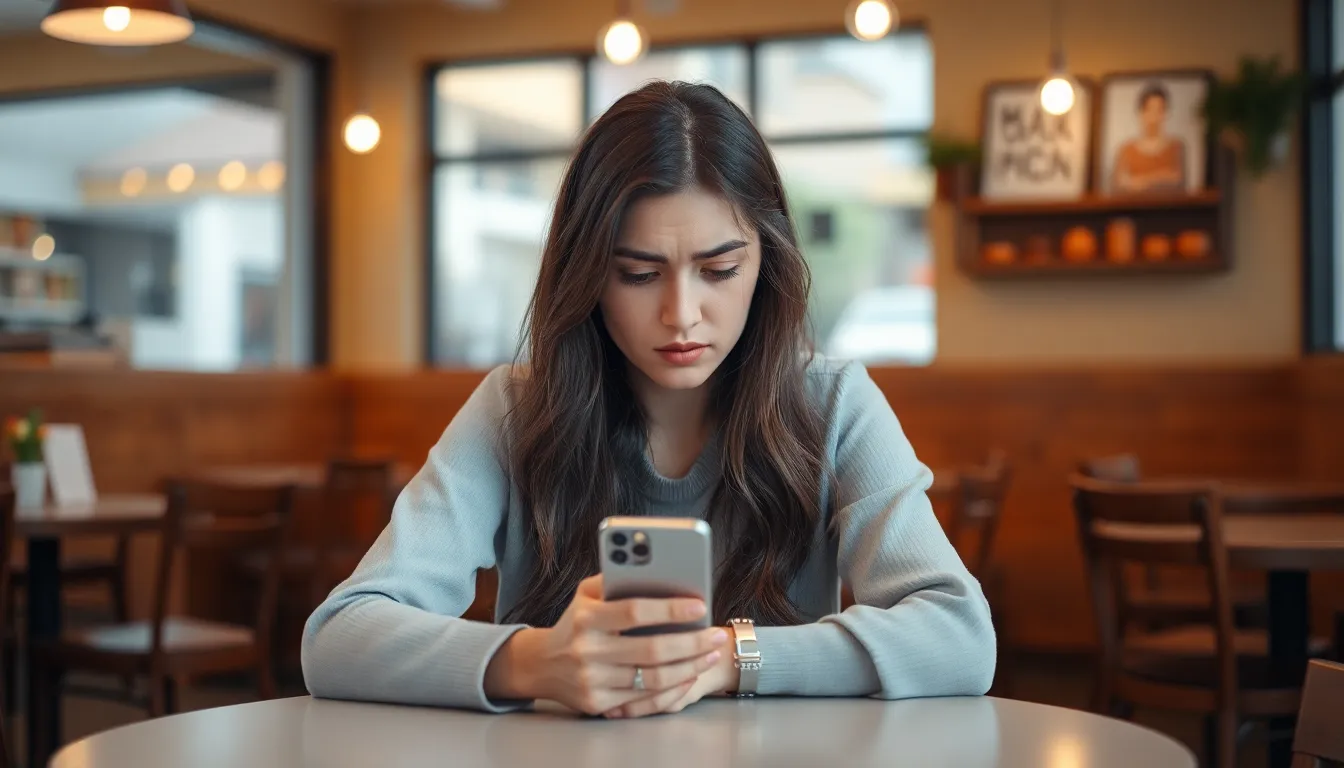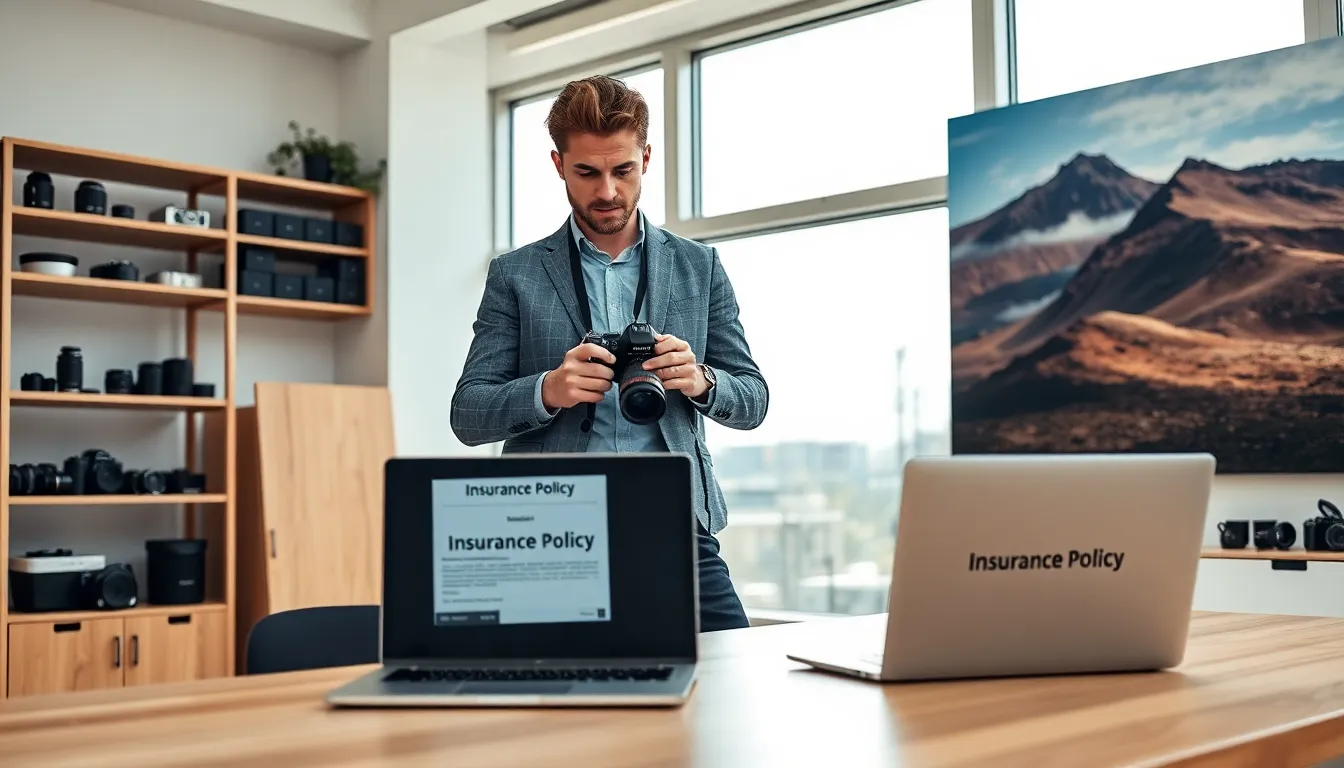Picture this: you’re all set to send that hilarious meme to your friend, but instead of laughter, you get a dreaded “message failed to send” notification. Frustrating, right? It’s like trying to order pizza and getting a salad instead. This pesky little message can leave anyone scratching their head, wondering what went wrong in the digital universe.
Table of Contents
ToggleUnderstanding Message Failures on iPhone
Encountering a “message failed to send” notification can confuse users. Multiple factors may contribute to this issue, including network connectivity, device settings, and software status. Users may find interruptions in Wi-Fi or cellular signals that hinder successful message transmission.
Checking network settings often helps resolve sending issues. Users should ensure their iPhone is connected to a stable Wi-Fi or cellular network. It’s also important to verify that Airplane Mode isn’t activated, as this restricts all wireless communications.
Device settings might occasionally require adjustments. Activating and deactivating Airplane Mode can refresh connectivity. Users should also restart the iPhone to clear potential software glitches.
Software updates play a crucial role in messaging functionality. Keeping iOS up to date ensures access to the latest bug fixes and performance improvements. Users can check for available updates under Settings, then General, and selecting Software Update.
If problems persist, users may consider reviewing their Message settings. Enabling or disabling iMessage alters how messages are sent. Switching between iMessage and SMS can often impact message delivery success.
Lastly, understanding that server issues can also cause failures is essential. Apple’s server status can sometimes experience downtime, affecting message delivery. Users can verify the server’s status on Apple’s official website to determine if outages are impacting their messaging capabilities.
Common Reasons for Message Failure

Understanding the reasons behind message failures can help resolve the issue quickly.
Network Issues
Network issues often cause message failures on iPhones. A weak Wi-Fi or cellular connection may disrupt message transmission. Users should check their signal strength to confirm a stable connection. Airplane Mode can also hinder messaging capabilities; disabling it may restore connectivity. Restarting the device can refresh the network settings, potentially resolving the problem. If these steps don’t work, users might consider resetting their network settings, which can clear any lingering glitches.
iMessage Settings
iMessage settings play a crucial role in message delivery. Users must ensure that iMessage is enabled under Settings. If it’s disabled, messages default to SMS, sometimes leading to failures. Switching between iMessage and SMS could address compatibility issues with different contacts. Verifying the device’s Apple ID can also help ensure proper iMessage operation. Keeping the “Send as SMS” option enabled provides a fallback when iMessage isn’t available.
Storage Limitations
Storage limitations can affect messaging functionality. A nearly full device can cause performance issues, including message failures. Regularly checking available storage space is essential. Users should delete unnecessary apps, photos, or files to free up storage. Managing cloud storage options can also help maintain sufficient device capacity. With adequate storage, the iPhone can perform optimally, reducing the chances of encountering message failures.
Troubleshooting Steps
These steps can help resolve the “message failed to send” issue on iPhones.
Checking Network Connection
A stable network connection is crucial for message transmission. Users should first check whether Wi-Fi or cellular data is enabled. A weak signal could result in failed message deliveries. Users can also try switching between Wi-Fi and cellular data to isolate the issue. Restarting the router can improve connectivity if using Wi-Fi. Additionally, checking for any ongoing outages in your area might reveal external factors affecting the network connection.
Verifying iMessage Settings
The right configuration of iMessage settings significantly affects message delivery. Users must ensure that iMessage is activated in the device’s settings. Navigating to Settings, then Messages, allows users to check iMessage status. Confirming that the correct Apple ID is being used is essential for iMessage functionality. Switching between iMessage and SMS or MMS can also provide a workaround when issues arise. Users should also review their “Send & Receive” settings to ensure the right email addresses or phone numbers are linked.
Restarting Your Device
Restarting an iPhone can often clear temporary glitches affecting message delivery. Users can perform a simple restart by holding down the power button and sliding to power off. After the device shuts down, waiting at least 30 seconds is advisable before powering it back on. This process can refresh the system and resolve issues. Users experiencing consistent problems may find that a hard reset—holding both the power and volume buttons—is effective in troubleshooting more stubborn issues. This step might restore normal functionality, making sending messages seamless again.
Prevention Tips
Preventing message failures on an iPhone involves a few essential steps. Users must remain aware of their software and storage conditions to maintain effective messaging.
Regular Software Updates
Keeping software updated is crucial for smooth operation. Apple frequently releases updates that fix bugs and improve performance. Users should regularly check for these updates in the Settings app under General and Software Update. Enabling automatic updates can simplify the process. Users benefit from new features and enhanced security when they maintain current software. If an update is available, downloading and installing it promptly can prevent issues, including message failures.
Managing Storage Space
Managing storage space helps maintain device performance. Users should regularly assess their storage by navigating to Settings and selecting General, then iPhone Storage. A device with insufficient storage may struggle with sending messages. Deleting unnecessary apps, photos, or files can free up space. iCloud or other cloud services can also store documents, creating more available space on the device. By maintaining adequate storage, users promote seamless messaging and reduce the chance of encountering message failure notifications.
Experiencing a “message failed to send” notification on an iPhone can be frustrating but understanding the potential causes can help users resolve the issue. By checking network connectivity and ensuring that device settings are correctly configured, users can often restore their messaging capabilities. Regularly updating iOS and managing storage also play a crucial role in preventing future problems.
With the right troubleshooting steps and proactive measures in place, users can enjoy seamless communication and minimize interruptions in their messaging experience. Staying informed about common issues and solutions empowers users to tackle any messaging hiccups confidently.