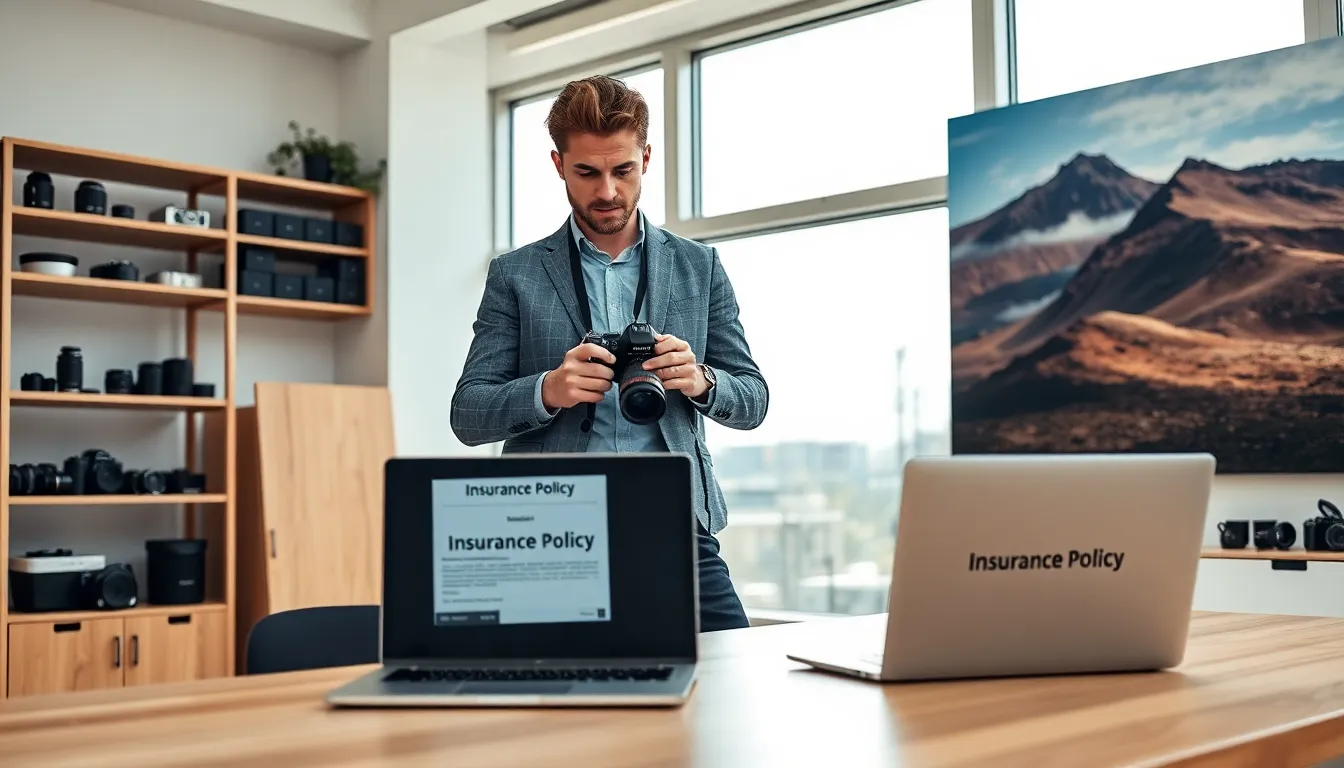In a world where multitasking is the name of the game, getting your texts forwarded to your iPhone can feel like magic. Imagine sipping your coffee while your phone does all the heavy lifting. No more scrambling to check multiple devices or missing important messages!
Setting up text forwarding might sound like a techy nightmare, but fear not. With just a few taps, you’ll be the maestro of your messaging symphony. Whether you’re juggling work, family, or a social life that rivals a soap opera, having your texts seamlessly forwarded can save you time and keep you in the loop.
Table of Contents
ToggleUnderstanding Text Forwarding
Text forwarding allows users to receive messages sent to their iPhone on other devices. This feature enhances communication by consolidating messages into one accessible location.
What Is Text Forwarding?
Text forwarding involves sending SMS and iMessages from one device to another. Users can set it up to receive texts on tablets or computers, making it easy to stay connected. This functionality helps individuals keep track of conversations without switching between devices frequently. When enabled, texts arrive instantly on linked devices, ensuring users never miss important communications.
Benefits of Text Forwarding
Users benefit significantly from text forwarding by streamlining their messaging experience. First, it centralizes all messages in one place, reducing the need to check multiple devices. Second, this feature increases productivity by allowing users to respond to messages from any device, whether it’s a laptop or iPad. Furthermore, it enables seamless multi-tasking, as users can engage in conversations while focusing on other tasks. Lastly, text forwarding helps maintain organization, making it easier to manage work, family, and social messages together.
Prerequisites for Setting Up Text Forwarding
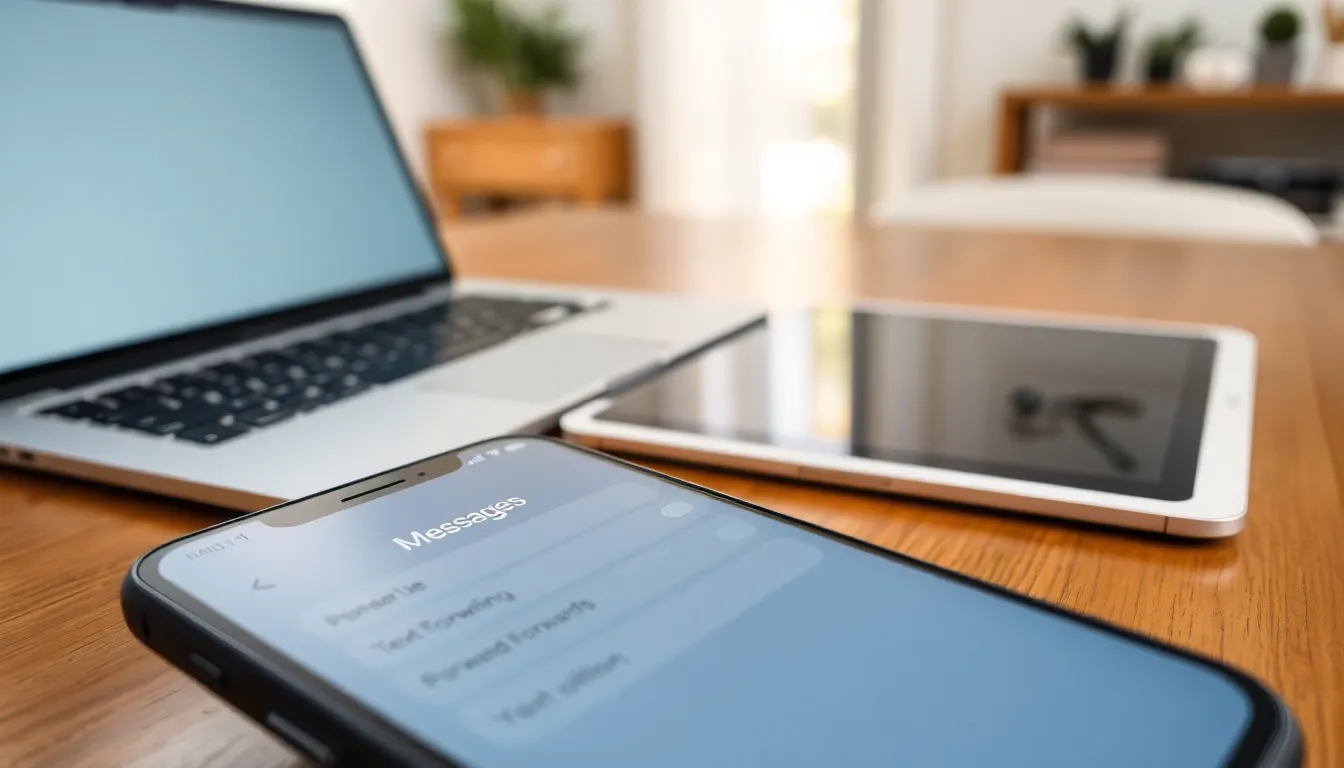
Setting up text forwarding on an iPhone requires a few essential components. These components ensure the process is smooth and effective.
Compatible Devices
Text forwarding works seamlessly with Apple devices. iPhones running iOS 8 or later, iPads, and Macs provide compatibility. Users need at least an iPhone for setup, and other devices must also be signed into the same Apple ID. This synchronization allows messages to appear across all connected devices. Additionally, users benefit from having their devices near each other during setup to simplify connectivity.
Software Requirements
Software requirements include having the latest iOS version installed. Users should confirm their iPhone runs iOS 8 or higher for optimal performance. Enabling iMessage is crucial, as text forwarding relies on it. Users can check this in Settings under Messages. Maintaining a stable Wi-Fi or cellular connection enhances the text forwarding experience. Regular updates help ensure compatibility and function across devices.
Step-by-Step Guide to Set Up Text Forwarding on iPhone
Setting up text forwarding on an iPhone enhances communication by consolidating messages across devices. Follow these steps to enable this convenient feature.
Accessing Settings
Start by opening the Settings app on your iPhone. Scroll down and select Messages. Within the Messages menu, look for an option labeled Text Message Forwarding. Tapping this option will direct users to a new page where they can configure text forwarding settings.
Enabling Text Forwarding
Turn on the toggle next to Text Message Forwarding. This action prompts the user to enter their Apple ID credentials if not already signed in. Entering the credentials allows for seamless integration across devices. Once signed in, a list of available devices for text forwarding appears, ready for selection.
Choosing Devices to Forward Messages
Review the list of compatible devices displayed on the screen. Checking the boxes next to specific devices enables message forwarding to those devices. Prioritize devices based on personal preferences and usage frequency. Saving these settings will activate the forwarding process, consolidating incoming messages across chosen devices.
Troubleshooting Common Issues
Users may encounter some common issues when setting up text forwarding on their iPhones. Here’s how to resolve them effectively.
Connection Problems
Connection problems often disrupt text forwarding functionality. Users should check their Wi-Fi or cellular connection status first. If the device shows a weak signal, moving closer to the router or switching to cellular data can resolve the issue. Restarting the device might also help re-establish the connection. Verifying that both devices are using the same Apple ID is crucial; otherwise, messages may not forward correctly. If problems persist, users can check for any restrictions set in the device’s settings that may block message forwarding.
Device Compatibility Issues
Device compatibility plays a significant role in successful text forwarding. Users must confirm that all devices are compatible, as iPhones require iOS 8 or later. Both iPads and Macs should also be updated accordingly. It’s essential to ensure that each device is signed into the same Apple ID account. If a device isn’t showing in the text forwarding list, an update may be necessary. Double-checking that iMessage is enabled on all devices remains critical to ensuring smooth functionality.
Setting up text forwarding on an iPhone is a straightforward process that enhances communication across devices. By following the steps outlined and ensuring all devices are compatible, users can easily consolidate their messaging experience. This feature not only saves time but also keeps important conversations accessible regardless of the device being used.
With text forwarding, juggling work and personal messages becomes more manageable. Users can respond promptly and stay organized, making it an invaluable tool in today’s fast-paced environment. Embracing this functionality can lead to a more efficient and connected lifestyle.