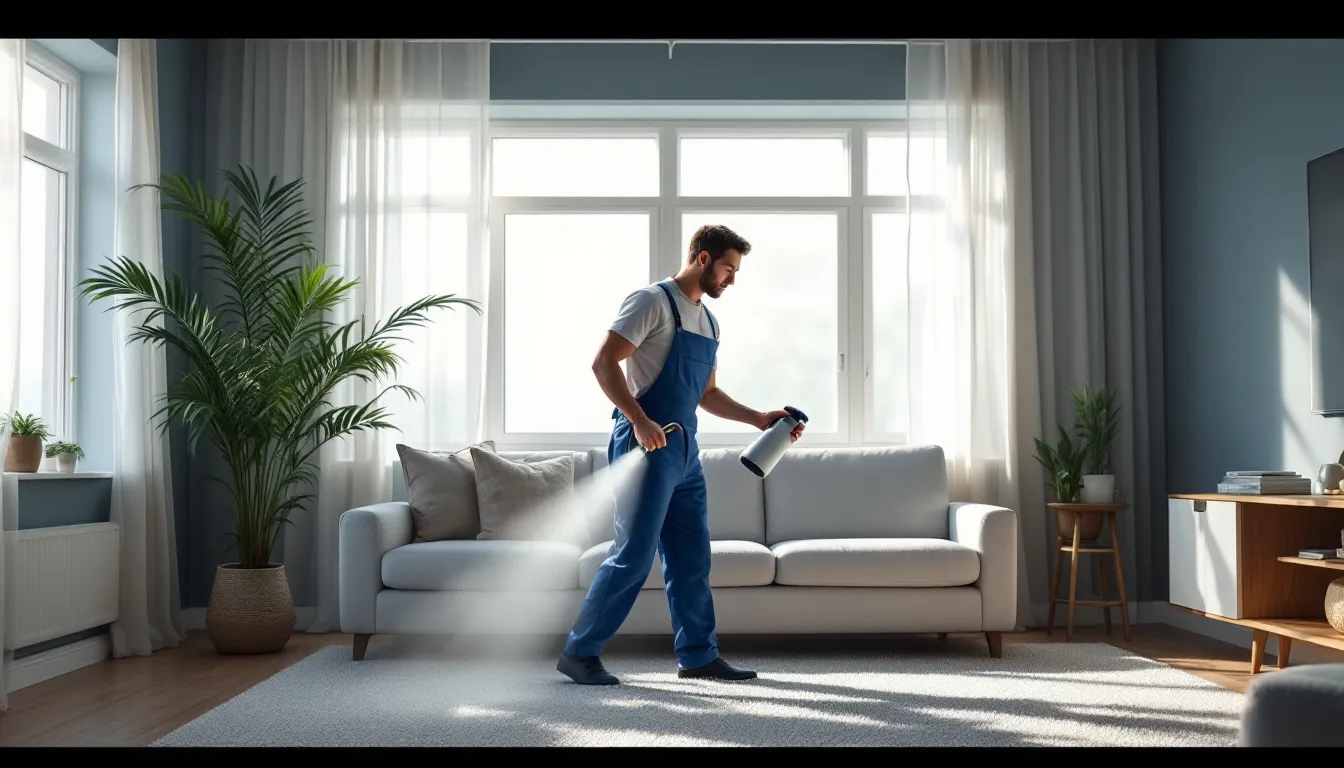In a world where capturing the perfect moment is just a click away, why let your Canon EOS Rebel T7 sit idly while you scroll through your iPhone? Imagine effortlessly transferring stunning photos from your camera to your phone faster than you can say “cheese!” Connecting these two devices isn’t just a techy chore; it’s the gateway to sharing your photography genius with the world.
Table of Contents
ToggleUnderstanding Canon EOS Rebel T7 Features
The Canon EOS Rebel T7 combines user-friendly features with advanced capabilities, making it a popular choice among photographers. Understanding its specifications and connectivity enhances the overall experience.
Key Specifications
The Canon EOS Rebel T7 boasts a 24.1 MP APS-C CMOS sensor, delivering high-resolution images. ISO sensitivity ranges from 100 to 6400, adaptable for varying lighting conditions. A 9-point autofocus system ensures sharp focus on subjects. Continuous shooting at 3 frames per second captures action smoothly. Additionally, the 3-inch LCD screen provides convenient framing and reviewing of shots. This combination of specifications allows users to take advantage of versatile photography options.
Wireless Connectivity Options
Wireless capabilities include built-in Wi-Fi and NFC, facilitating easy connection to smartphones. Users can transfer images quickly without the need for cables. The Camera Connect app enhances functionality, allowing remote shooting and sharing directly from the device. This integration makes it simple for photographers to post their work on social media. Wi-Fi connectivity also allows users to control camera settings from their phones, enhancing the shooting experience.
Preparing Your iPhone for Connection
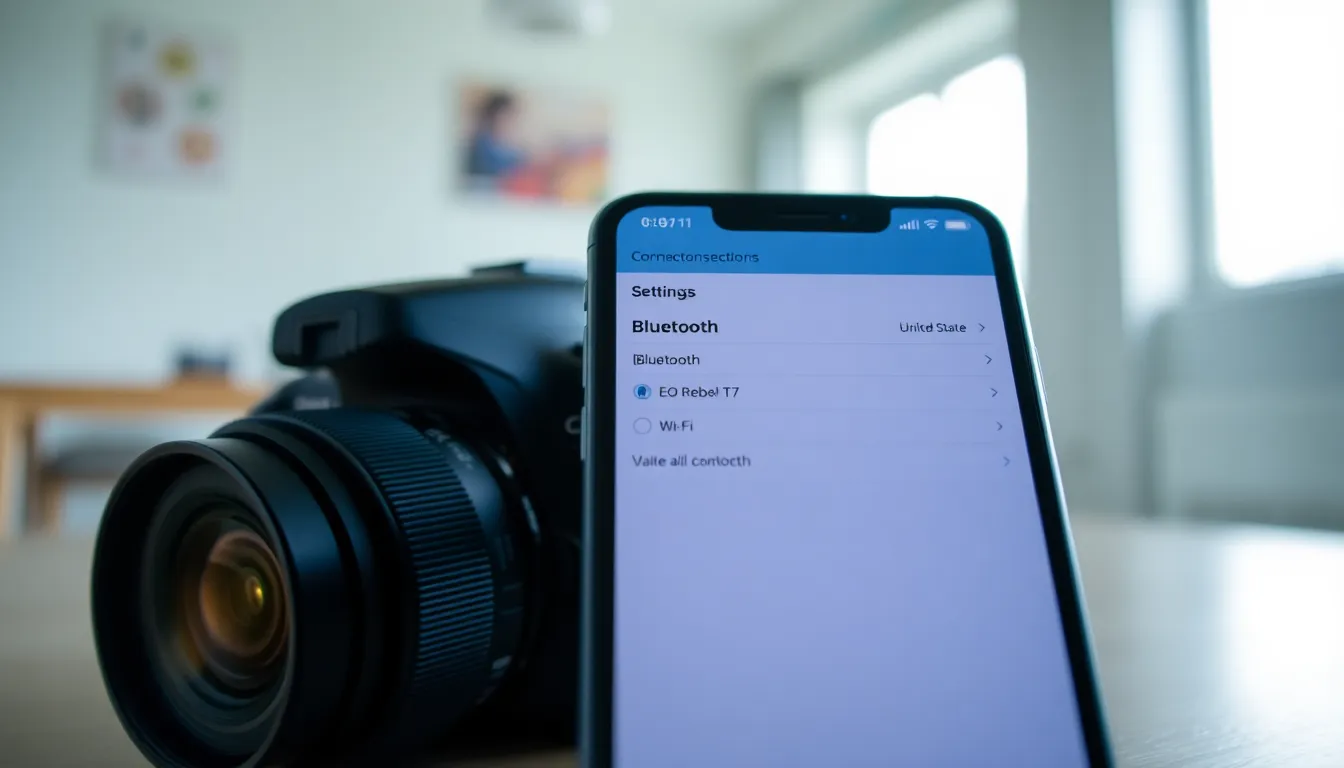
Preparing an iPhone for connection to the Canon EOS Rebel T7 involves a couple of simple steps. Ensuring compatibility and enabling the right settings enhances the connection process.
Checking iOS Version
Check the iOS version on the iPhone first. This action ensures the device supports the Canon Camera Connect app. Open the Settings app, select “General,” then tap on “About.” The iOS version appears at the top of the screen. For optimal performance, upgrade to the latest version if necessary. Updates offer improvements to features, stability, and security, which enhance connectivity with the camera.
Ensuring Bluetooth and Wi-Fi Settings
Enable Bluetooth and Wi-Fi settings on the iPhone for a successful connection. Navigate to the Settings app and toggle Bluetooth on. Once enabled, the iPhone can recognize devices nearby. Next, turn on Wi-Fi to connect the Canon EOS Rebel T7 seamlessly. The camera needs a wireless connection to the iPhone for transferring photos and controlling features remotely. Confirm both settings remain active throughout the entire connection process to maintain a stable link.
Steps to Connect Canon EOS Rebel T7 to iPhone
Connecting the Canon EOS Rebel T7 to an iPhone allows for effortless photo sharing and camera control. Follow these steps for a successful connection.
Using Canon Camera Connect App
Download the Canon Camera Connect app from the App Store. This app enables remote shooting and easy image transfer. Open the app after installation, and the camera must be powered on. Tap on the camera’s Wi-Fi button to enable the connection mode. Select the camera’s network from the iPhone’s Wi-Fi settings. When the connection establishes, users can view and transfer images directly to their iPhone. Enjoy accessing camera features and sharing high-quality images instantly.
Direct Wi-Fi Connection Method
Activate the Wi-Fi function on the Canon EOS Rebel T7. Navigate to the settings menu, locate the wireless connection settings, and select Wi-Fi settings. Choose the option to connect directly to a smartphone. On the iPhone, go to Wi-Fi settings and find the camera’s SSID. Connect to it by entering the password displayed on the camera screen if prompted. Once connected, open the Camera Connect app to complete the setup. This method ensures a straightforward link for seamless photo sharing and camera control via the iPhone.
Troubleshooting Common Connection Issues
Connection issues may arise when linking the Canon EOS Rebel T7 to an iPhone. Identifying and resolving these problems can enhance the user experience.
Failed Connection Attempts
Failed connection attempts often frustrate users. Check if the camera’s Wi-Fi is enabled; users sometimes overlook this simple step. Restarting both the camera and iPhone can clear temporary glitches. Users should also ensure their iPhone is within range of the camera’s Wi-Fi signal. Confirming that the Canon Camera Connect app is installed and up to date plays a crucial role in achieving a stable connection. In some cases, users may need to reset the camera’s Wi-Fi settings if repeated attempts fail.
App Compatibility Problems
App compatibility problems may occur due to outdated software. Users must ensure they have the latest version of the Canon Camera Connect app installed. Updating the iOS version on the iPhone can also resolve compatibility issues. Users might encounter software conflicts if other photo-sharing apps are installed. Verifying that the iPhone’s Bluetooth and Wi-Fi settings are properly configured helps in establishing a successful connection. Users should remember to check for any app permissions that may hinder the connection process.
Additional Tips for Optimizing Your Connection
Ensuring a strong connection between the Canon EOS Rebel T7 and iPhone enhances the overall experience. Check the camera software for the latest firmware updates to improve functionality and connectivity. Updated versions may include bug fixes or enhancements that promote better performance.
Maintaining proximity between devices contributes to a stable link. Keeping the iPhone close to the camera minimizes the chances of disconnection during transfers or remote shooting. Location matters, as interference from other electronic devices can disrupt connectivity.
Verifying app permissions on the iPhone boosts data transfer capabilities. Ensuring that the Canon Camera Connect app has proper access to photos and location services helps establish a smoother flow of images. Users should also close unnecessary apps running in the background. Limiting resource usage can speed up the connection process.
Switching between transfer modes can solve connection issues. The Canon EOS Rebel T7 supports both Wi-Fi Direct and regular Wi-Fi connections. Testing both options allows users to find the most efficient method for their situation.
Performing regular device restarts can resolve random connectivity glitches. A quick reboot of both the camera and iPhone often clears temporary software conflicts. Staying consistent with device maintenance leads to improved overall functionality.
Familiarizing oneself with the Camera Connect app’s features enhances usability. The app offers various options for remote shooting, adjusting settings, and accessing galleries on the camera. Taking time to explore these functionalities allows for better photo management and sharing.
Finally, users should consult the Canon support website if persistent issues arise. The site provides troubleshooting guides and FAQs that address common connection problems, ensuring users receive help when needed.
Connecting the Canon EOS Rebel T7 to an iPhone opens up a world of possibilities for photographers. It allows for quick photo transfers and remote shooting, enhancing the overall photography experience. By following the steps outlined and ensuring both devices are properly set up, users can enjoy seamless sharing of high-quality images on social media.
Staying updated with the latest app and firmware versions is crucial for optimal performance. With the right approach and troubleshooting tips, any connection issues can be resolved efficiently. Embracing this technology not only elevates photography skills but also makes sharing moments easier than ever.