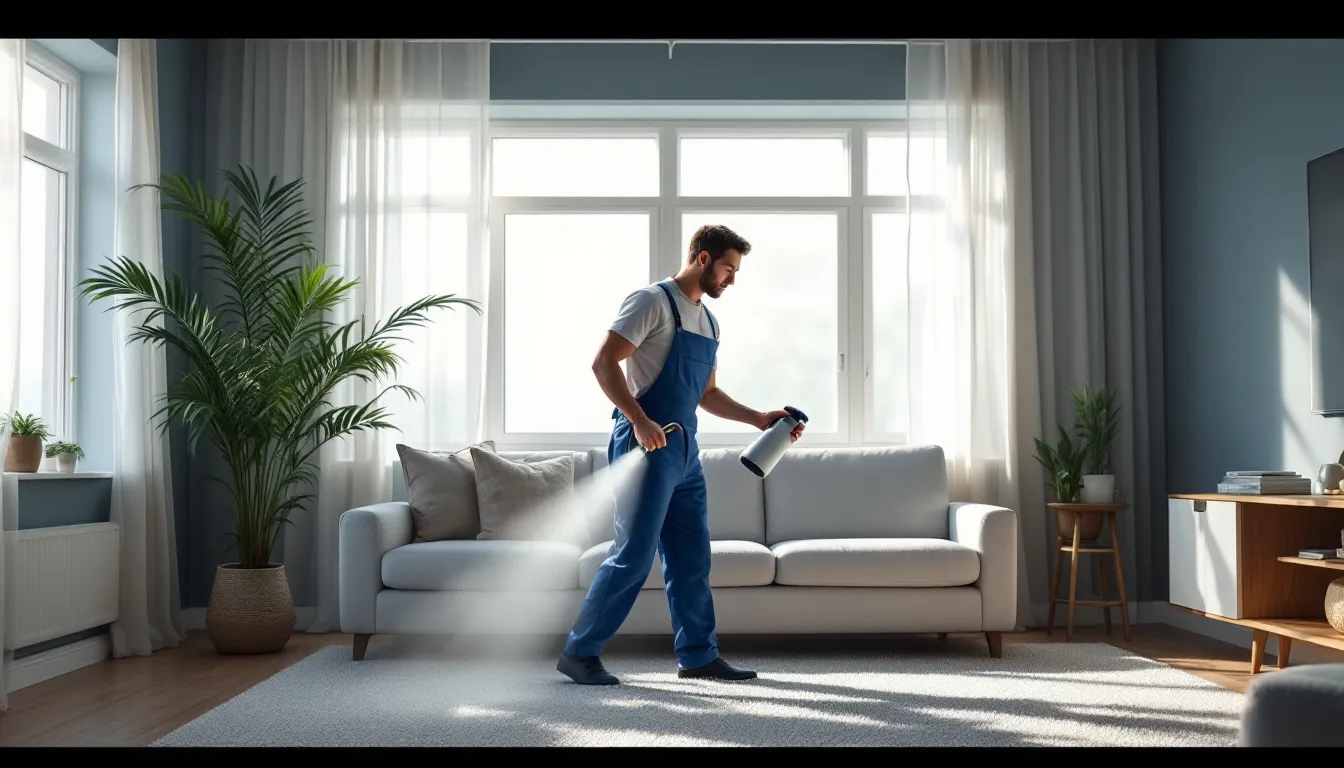In a world where video formats seem to multiply faster than rabbits, finding the right one for your iPhone can feel like a quest worthy of a hero. If you’ve ever tried to play an MKV file only to be met with that dreaded “unsupported format” message, you know the struggle. Fear not! Converting MKV to MP4 on your iPhone is easier than convincing a cat to chase a laser pointer.
Table of Contents
ToggleUnderstanding MKV and MP4 Formats
MKV and MP4 formats serve different purposes in video playback. MKV, also known as Matroska, is a flexible multimedia container that can hold multiple video, audio, and subtitle tracks in a single file. MP4, or MPEG-4 Part 14, is designed for compatibility and streaming efficiency, making it widely used for online video content.
Differences Between MKV and MP4
MKV supports higher-quality video and various codecs, making it ideal for high-definition content. MP4, however, provides broader compatibility across different devices and media players. Variable bitrates and a flexible structure characterize MKV files. In contrast, the MP4 format offers a fixed structure and more efficient compression, resulting in smaller file sizes. Users may find MKV files harder to play on devices like iPhones, whereas MP4 files are readily supported by most platforms.
Benefits of Converting MKV to MP4
Converting MKV to MP4 enhances compatibility with mobile devices and media applications. Many users appreciate the ability to easily share files across different platforms. Users can also achieve better streaming performance with MP4, ensuring smooth playback without interruptions. Additionally, smaller file sizes can free up storage space on iPhones. Overall, the conversion process simplifies media management and enhances user experience significantly.
Methods to Convert MKV to MP4 on iPhone
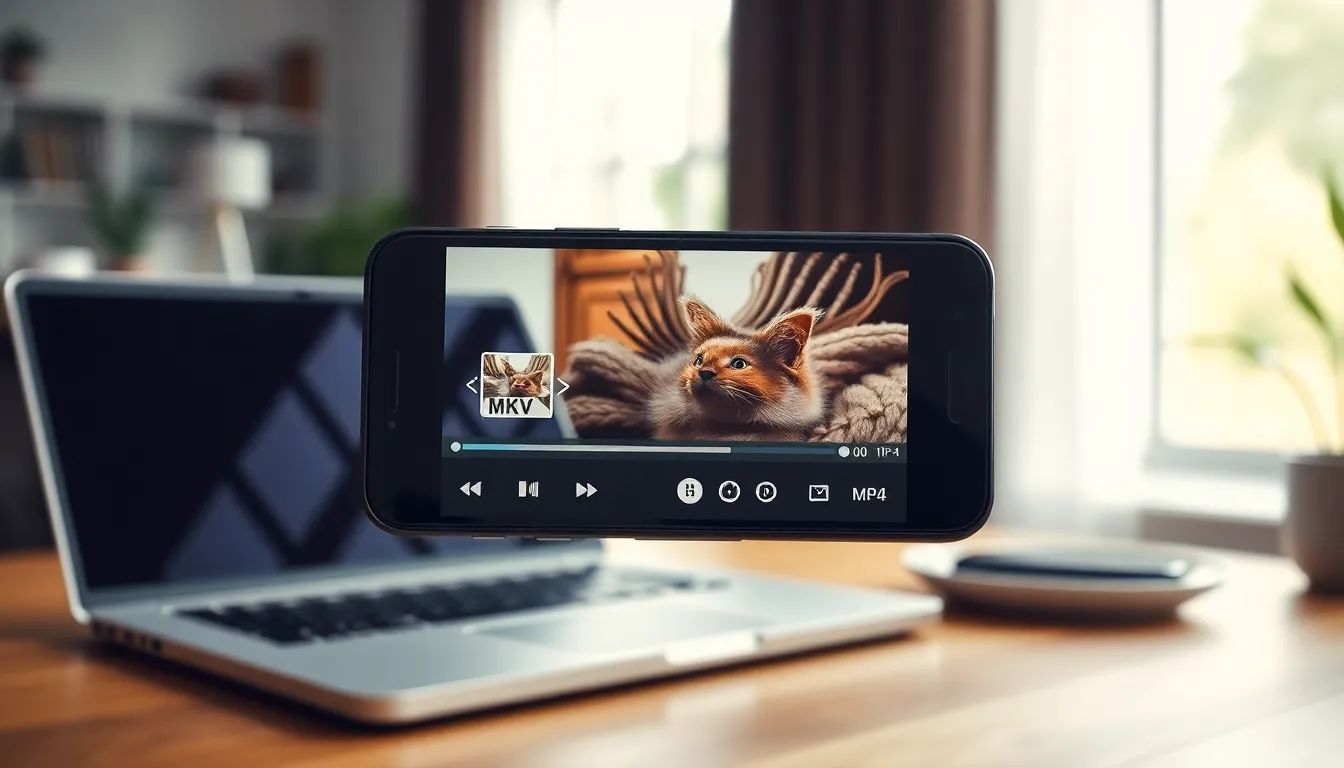
Converting MKV files to MP4 on iPhone is easy with the right methods. Two popular options include using a mobile app or an online converter.
Using a Mobile App
Many mobile apps offer the functionality to convert MKV to MP4. Popular options include VLC for Mobile and The Video Converter. These apps provide a user-friendly interface. Users typically select the MKV file, choose MP4 as the output format, and start the conversion. Each app generally allows users to customize settings like resolution and bitrate. Once converted, files are readily available in the user’s library. Downloading these apps from the App Store ensures compatibility with most iPhone models.
Using Online Converters
Online converters provide a convenient alternative for converting files without downloading an app. Websites like CloudConvert and Zamzar are effective options. Users simply upload the MKV file, select MP4 as the desired format, and initiate the conversion. The process usually takes a few minutes, depending on file size and internet speed. After conversion, users can download the MP4 file directly to their iPhone. This method saves storage space, as it doesn’t require additional app installation. Internet access is essential for this approach.
Step-by-Step Guide for Conversion
Converting MKV to MP4 on an iPhone can be streamlined with the right methods. Here are two popular approaches to complete the task successfully.
Method 1: Using VLC for Mobile
VLC for Mobile provides a simple way to convert MKV to MP4 directly on an iPhone. Users can download and install the app from the App Store. After launching VLC, users need to tap on ‘Media’ and select ‘Convert/Stream.’ Upon doing this, it’s essential to choose the MKV file to convert. Next, users should select MP4 as the preferred output format. Customizing settings such as resolution or bitrate can enhance video quality. Once everything is set, hitting the ‘Start’ button initiates the conversion process, and users can access the file once it completes.
Method 2: Using HandBrake on a Computer
Using HandBrake to convert MKV files on a computer offers additional flexibility. First, users must download HandBrake from its official website and install it. After opening the software, importing the MKV file takes place via the ‘Open Source’ button. Selecting MP4 as the output format follows. Users can then customize video settings, such as codec and resolution, ensuring optimal quality. Once ready, clicking the ‘Start Encode’ button begins the conversion process. After conversion, transferring the MP4 file to the iPhone occurs through iTunes or Finder, ensuring compatibility for playback.
Tips for a Successful Conversion
Converting MKV to MP4 on an iPhone can be straightforward. Following these tips enhances the success rate of the conversion process.
Ensuring Quality Preservation
To maintain video quality during conversion, select high-quality settings in the mobile app or online converter. Using the original resolution and bitrate optimizes the final output. Many apps also offer a preview feature, allowing users to check quality before finalizing the conversion. When adjusting settings, it’s beneficial to stick to formats that preserve quality without bloating file sizes. Always save a backup of the original MKV file to safeguard against any quality loss.
Troubleshooting Common Issues
Users might encounter issues like slow conversions or errors during the process. Ensuring a stable internet connection helps, especially with online converters. If an app freezes or crashes, restarting the device often resolves glitches. Files not converting may indicate compatibility issues; confirming the MKV file is not corrupted can prevent errors. Users should check for app updates, as developers often release patches for known bugs, enhancing performance and reliability.
Converting MKV to MP4 on an iPhone opens up a world of media compatibility and convenience. With user-friendly apps and efficient online converters available, anyone can easily manage their video files without hassle. The ability to enjoy high-quality content on mobile devices enhances the overall viewing experience. By following the outlined methods and tips, users can ensure smooth conversions while preserving video quality. Embracing these techniques not only simplifies media management but also maximizes storage efficiency on their iPhones. Whether for personal enjoyment or sharing with friends, converting MKV to MP4 is a valuable skill for any iPhone user.