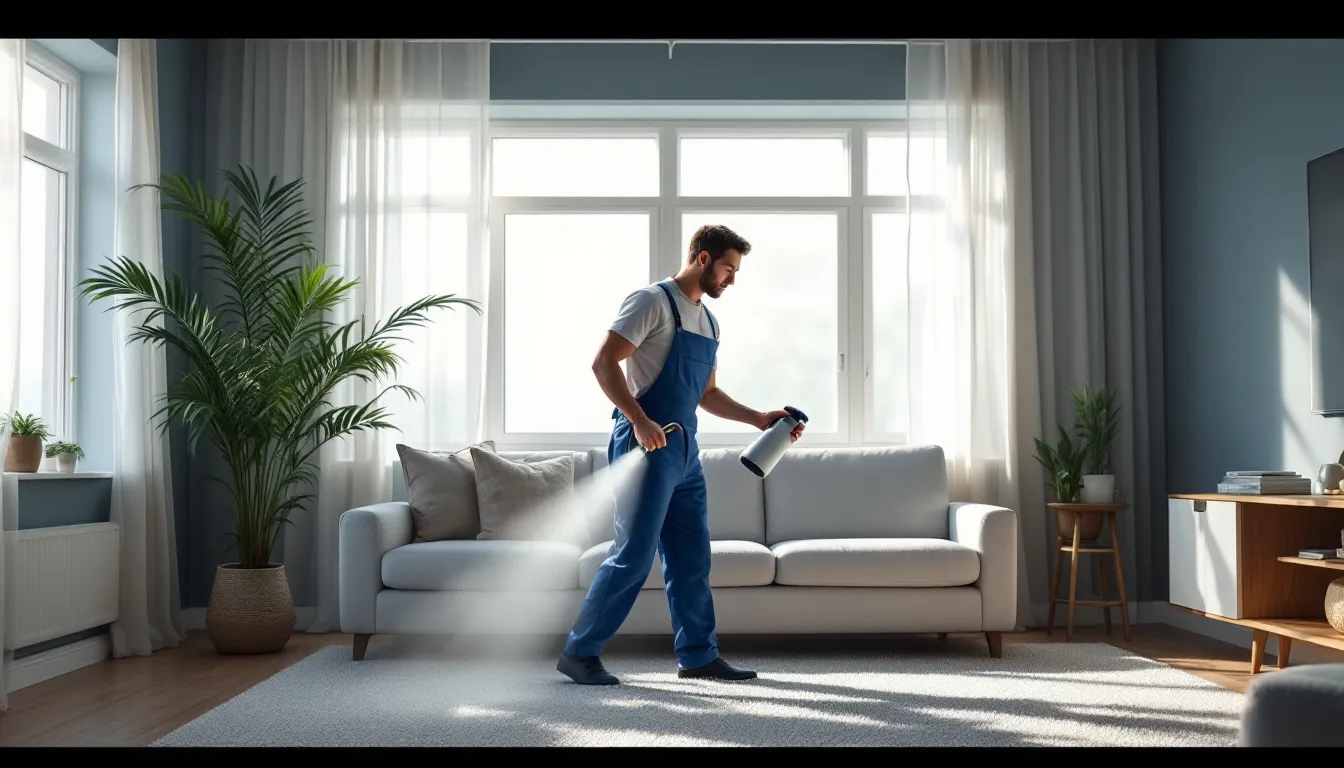Picture this: you’re waiting for that all-important email, refreshing your inbox like it’s a game of Whack-a-Mole, but nothing appears. Frustrating, right? If your iPhone has turned into a black hole for emails, you’re not alone. Many users find themselves in this digital Bermuda Triangle, where messages mysteriously vanish into thin air.
Table of Contents
ToggleCommon Reasons For Email Issues
Many iPhone users face email problems due to a variety of factors. Understanding these common issues can help identify and resolve the problem quickly.
Incorrect Email Settings
Wrong email settings often prevent messages from arriving. IMAP or POP settings might not match the email provider’s requirements. Checking the username and password for accuracy is essential. Server settings can also affect connectivity; verify them with the provider’s guidelines. Additionally, ensuring that SSL is enabled enhances security and often resolves delivery issues.
Network Connectivity Problems
Weak or unstable network connections hinder email retrieval. A poor Wi-Fi signal may disrupt connection; switching to cellular data might yield better results. Checking airplane mode is also important, as this setting disables all wireless features. Restarting the router or the device itself can refresh the connection. Lastly, confirming that background app refresh is enabled allows the email app to sync properly.
Troubleshooting Steps
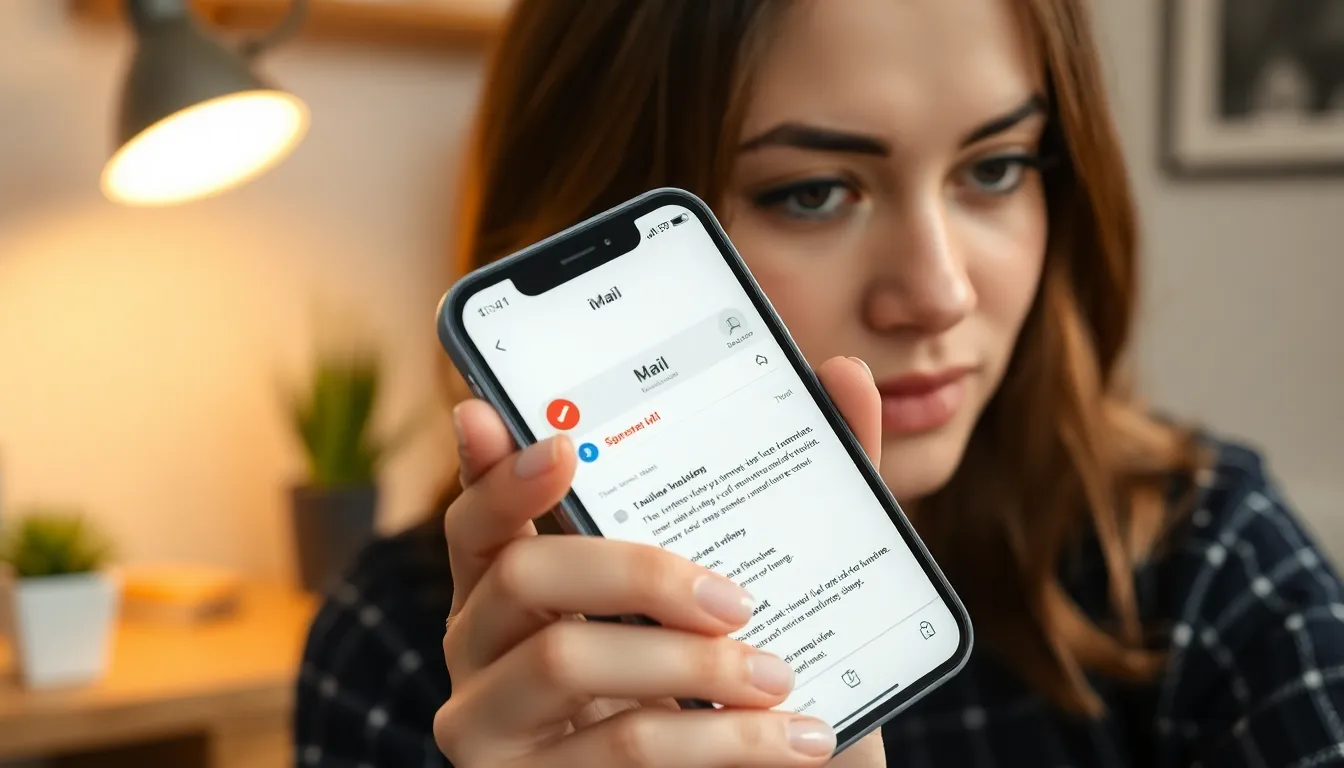
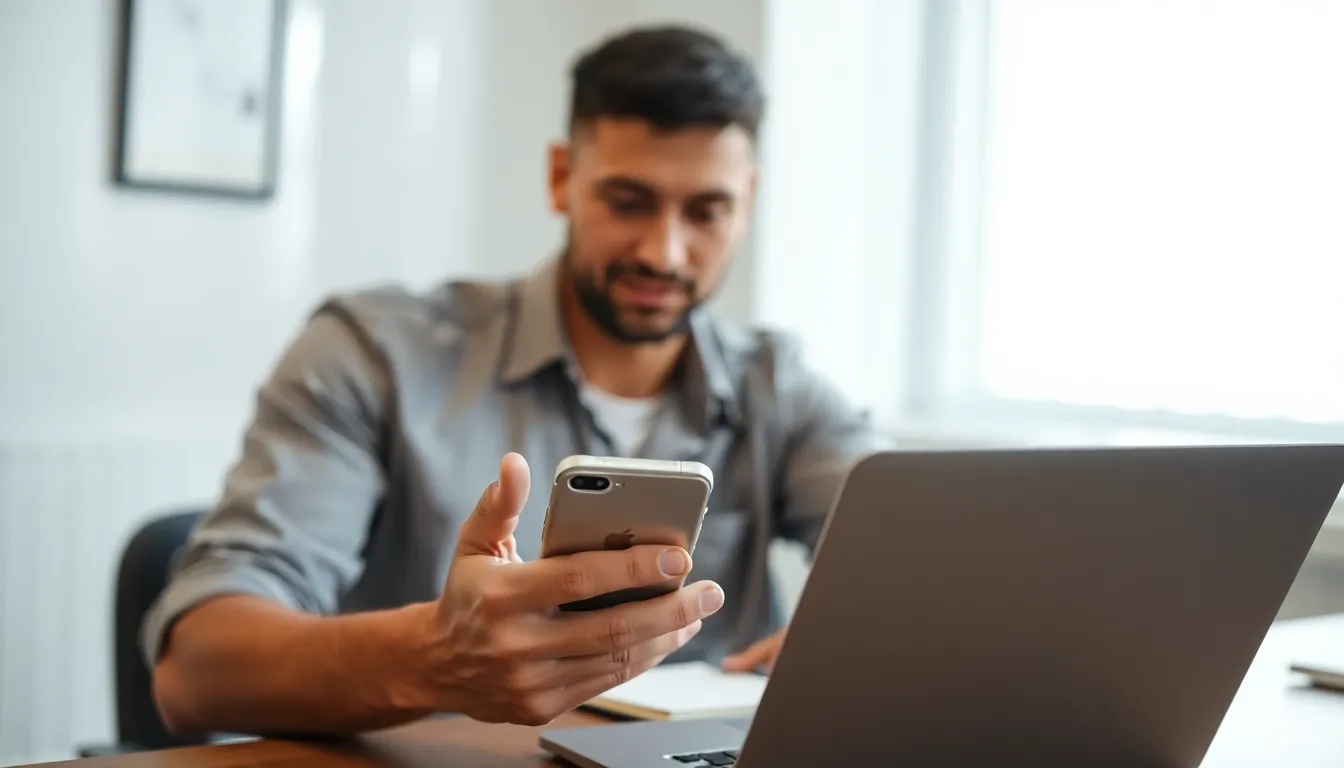
Email issues can often be resolved by following specific troubleshooting steps. These steps help identify and fix common settings or connectivity problems.
Check Mail App Settings
Accessing the Mail app settings is crucial. Verify that the email account is correctly configured. Incorrect settings, such as outdated server information, can lead to missing emails. Users should ensure the IMAP or POP settings match the email provider’s specifications. Look for any disabled accounts within the Mail app that might prevent email retrieval. Updating the password in the settings can also solve issues related to login credentials. Checking the “Fetch New Data” settings ensures emails sync in real-time or at scheduled intervals.
Restart Your iPhone
Restarting the iPhone often resolves minor glitches. A simple reboot refreshes the device’s system and can clear temporary bugs. To restart, hold the power button until the “slide to power off” option appears. After sliding to power off, wait for about 30 seconds before turning the device back on. This process reconnects to cellular and Wi-Fi networks, which may improve email connectivity. After the restart, check the Mail app to see if emails are now appearing.
Solutions For Specific Email Providers
Email issues on iPhones can vary based on the provider. The following solutions focus on Gmail and Outlook.
Gmail
To start, users should confirm that their login credentials are correct. Next, check if the Mail app has permission to access Gmail accounts. It’s essential to enable IMAP in Gmail settings on a computer, as this setting allows seamless syncing. If problems persist, removing the Gmail account from the Mail app and re-adding it can resolve many issues. Additionally, updating the app to the latest version ensures that users receive all improvements and bug fixes.
Outlook
For Outlook, verifying account settings within the Mail app is key. Users should also check their internet connection, ensuring it’s stable while accessing emails. In Outlook settings, turning off two-step verification temporarily might help in some cases. If Outlook is not syncing, deleting the account from the Mail app, rebooting the iPhone, and re-adding the email account often solves the problem. Regularly updating the Outlook app can also enhance performance and email delivery reliability.
When To Contact Support
Contacting support becomes essential when troubleshooting fails to resolve the email issue. Users should consider reaching out if emails still don’t appear after verifying account settings and network connections. Observing persistent problems even after following suggested steps indicates a deeper issue.
Errors in the setup may require professional assistance. If missing emails disrupt personal or professional activities, immediate action through support channels is warranted. Users relying on business communications will benefit from timely help to ensure email functionality.
Checking for known outages can also guide user decisions. If multiple users report similar issues, contacting support may bring resolution sooner. Noting unresponsive email behavior across devices suggests a more systemic problem, reinforcing the need for expert intervention.
Understanding that some email issues stem from the service provider enhances the decision to seek help. Users facing frequent app crashes or persistent setup errors rely on support to address potential bugs in the application.
Finally, reaching out for help should feel like a proactive step, not a last resort. It’s crucial that users keep records of any troubleshooting steps already taken. Support teams will need detailed information for efficient assistance, ensuring issues can be addressed swiftly and effectively.
Experiencing email issues on an iPhone can be frustrating but it’s often manageable with the right approach. By following the troubleshooting steps outlined users can identify and resolve common problems. Ensuring proper settings and connectivity is key to restoring email functionality.
If the issue persists after trying the suggested solutions it’s wise to reach out to support for further assistance. Keeping email apps updated and maintaining a stable internet connection also contribute to a smoother email experience. With a little patience and the right strategies users can regain control of their inbox and stay connected.